|
To access a TeamLink Go To Meeting session please click here 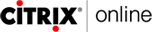 your computer will automatically be checked for the necessary GoToMeeting components. You will be prompted for the Meeting ID and password that TeamLink Support will provide. your computer will automatically be checked for the necessary GoToMeeting components. You will be prompted for the Meeting ID and password that TeamLink Support will provide.
You may need to
follow the on screen prompts. For a more detailed explanation of these steps, please see the notes below.
Notes
1.If Prompted with the security warning dialog box please select YES or(for XP SP2 users) RUN.
2. You are prompted with a dialog box - select NEXT
3. You will see a few dialog boxes that require no action from you
4. Enter the meeting ID that have been provided
5. Enter your Screen Name - this is your real name. The email address is not required, but preferred, so that we can easily email any information to you, during the session.
6.You will load the application window - use the >>> arrow button to 'slide' the application pane away
7. The presenters screen display will appear in the main window that is open on your screen.
Tip - On the main application pane there is an option, under the View menu, labeled FULL SCREEN. This is useful to get the maximum amount of viewable space.
 GoToMeeting User Guide GoToMeeting User Guide
|